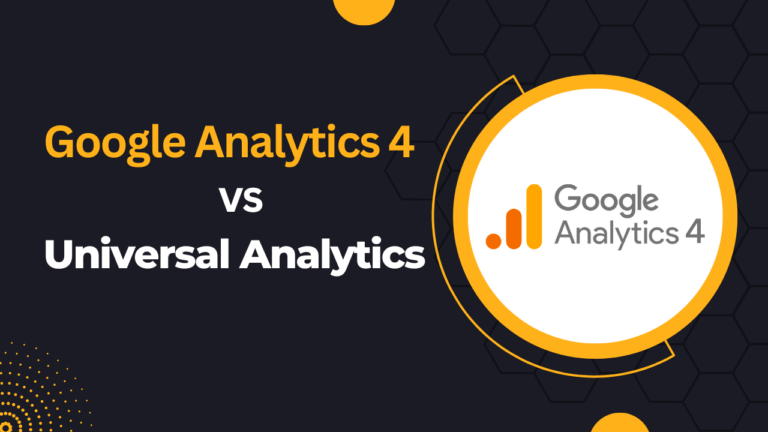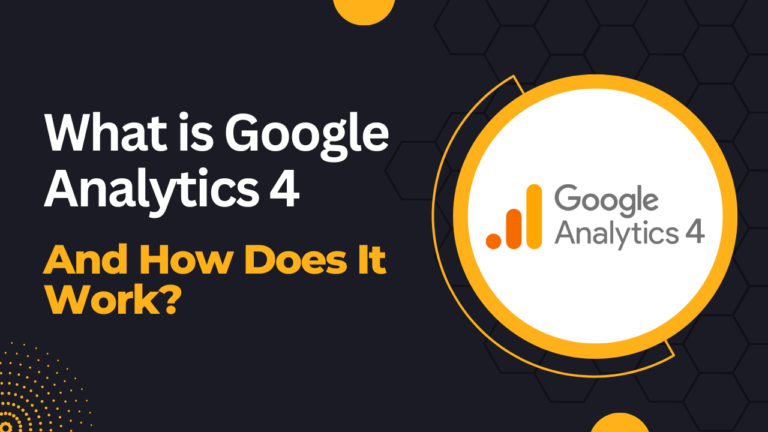If you want to gain valuable insights into your website’s performance, user behavior, and marketing effectiveness, setting up Google Analytics 4 is a crucial step. Google Analytics 4 (GA4) is the latest version of Google’s web analytics platform, offering enhanced features and a more comprehensive approach to tracking and analyzing data.
In this blog post, we’ll guide you through the process of setting up Google Analytics 4 for your website, ensuring that you can start harnessing its powerful capabilities effectively. Here, we’ll cover the essential steps to get started with GA4 and make the most out of its advanced tracking and measurement features.

Why You Need Google Analytics 4 for Your Website?
Here are some key reasons why Google Analytics 4 is essential for your website:
- Advanced Event Tracking: GA4 introduces a more flexible and robust event tracking system, allowing you to track multiple simultaneous events, user properties, and enhanced parameters. This enables you to gain deeper insights into user interactions and engagement across various touchpoints.
- User-Centric Approach: GA4 shifts the focus from session-based data to individual user behavior, offering a more comprehensive understanding of user journeys. With enhanced user ID features, GA4 enables cross-device and cross-platform tracking, providing a holistic view of user interactions.
- Machine Learning Insights: GA4 leverages machine learning algorithms to provide advanced insights and automation capabilities. These insights, such as churn probability and revenue prediction, empower you to make data-driven decisions and optimize marketing strategies.
- Privacy-Centric Data Collection: With increasing concerns about user privacy, GA4 prioritizes privacy-centric data collection and analysis. It offers features like data deletion on user request and simplified consent management, ensuring compliance with privacy regulations such as GDPR and CCPA.
- Integration with Google Marketing Platform: GA4 seamlessly integrates with other Google marketing tools, including Google Ads, Google Tag Manager, and BigQuery. This integration enables you to unlock more advanced features and streamline your marketing efforts.
By setting up Google Analytics 4 for your website, you can leverage its advanced tracking and measurement capabilities to gain deeper insights, improve user experiences, and make informed decisions to drive your online success.
GA4 implementation guide: How to get started with Google Analytics 4?
Step 1: Create a Google Analytics 4 Property
The first step is to create a new property in Google Analytics 4. Here’s how you can do it:
- Sign in to your Google Analytics account or create a new one if you don’t have an existing account.
- Go to the Admin section of your account.
- In the Property column, click on “Create Property.”
- Select “Web” as the property type.
- Enter your website’s name and URL.
- Configure the data sharing settings based on your preferences.
- Click on “Create” to generate your new GA4 property.
Step 2: Install the GA4 Tracking Code
To collect data from your website and send it to Google Analytics 4, you need to install the GA4 tracking code. Here’s how:
- After creating the property, you’ll see a “Global Site Tag” (gtag.js) snippet on the property’s homepage.
- Copy the entire code snippet provided.
- Paste the code snippet into the section of your website’s HTML code, just before the closing tag.
- Save and publish your website.
Step 3: Configure Essential Settings
Once the tracking code is installed, you need to configure some essential settings in your GA4 property. Here are the key settings to focus on:
1. Enable Enhanced Measurement:
GA4 offers enhanced measurement features that automatically track certain user interactions. To enable this, go to your GA4 property settings, select “Data Streams,” and enable “Enhanced Measurement.”
4. Define Goals:
Goals allow you to track specific user actions, such as form submissions or newsletter sign-ups. In your GA4 property settings, navigate to “Goals” and set up your desired conversion goals.
3. Customize Data Streams:
GA4 supports multiple data streams, which allow you to track different aspects of your website or app separately. Configure your data streams based on your tracking requirements, such as web data streams or app data streams.
Step 4: Verify the Installation
To ensure that your GA4 tracking is correctly implemented and data is being collected, it’s crucial to verify the installation. Here’s how you can do it:
- Go to your GA4 property’s homepage and click on “Realtime” in the left-hand menu.
- Open a new tab or browser window and visit your website.
- In the Realtime view, you should see your own visit tracked in real-time, indicating that the installation is successful.
Step 5: Explore GA4 Reports and Features
Once your GA4 property is set up and tracking data, you can start exploring the reports and features available in GA4. Some key areas to explore include:
User Engagement: Analyze user behavior, session duration, and pageviews to understand how users interact with your website.
Conversions: Track and analyze conversion events, such as purchases, form submissions, or other desired actions.
Funnels: Utilize the funnel analysis feature to identify potential drop-off points in your conversion process.
Audiences: Create and segment audiences based on specific user characteristics, enabling you to tailor your marketing strategies.
AI-Powered Insights: Take advantage of GA4’s machine learning capabilities, which provide automated insights and recommendations based on your data.
Conclusion
Setting up Google Analytics 4 is a crucial step for any website owner or marketer looking to gain valuable insights into their online presence. By following the step-by-step guide outlined in this blog post, you can ensure a seamless setup process and start harnessing the power of GA4’s advanced features.
From tracking user behavior to analyzing conversion rates, Google Analytics 4 provides a comprehensive analytics solution that can help you optimize your website’s performance and drive better results.
Remember, utilizing Google Analytics 4 is an ongoing process. Regularly review your reports, experiment with different settings, and leverage the platform’s features to extract actionable insights that can fuel your website’s growth and success.